How to Make Character Models in SketchUp
Creating character models in SketchUp is a challenge faced by many 3D modeling enthusiasts and professionals. While SketchUp is primarily used for architectural design and structural modeling, its simple interface and powerful capabilities also make it a great tool for building basic character models. Whether you're looking to create a character model for a virtual scene, animation, or other purposes, mastering a few basic techniques and methods can be extremely helpful.
This article will walk you through the entire process of creating character models in SketchUp, from basic shapes to detailed sculpting, and how to use plugins to speed up the modeling process. Whether you're a beginner just starting with SketchUp or a designer looking to improve your modeling skills, these steps and techniques will help you create a satisfying character model.

Understanding the Basics of Character Modeling
Character modeling is different from architectural modeling. While architectural models are usually made from regular geometric shapes (such as walls, roofs, and columns), character models require more organic details and curves. When creating a character, you need to focus not just on the structural shape but also on proportions, muscle lines, facial expressions, and other fine details. Although SketchUp is an intuitive tool, the modeling process for characters requires more refined operations, especially when sculpting curves and handling intricate details.
Laying the Foundation: Building the Basic Structure
The first step in creating a character model is to construct the basic shapes. Although SketchUp is very flexible, you can start with some simple geometric shapes. The most common approach is to begin by creating the basic mass of the character using a cylinder or cube, and then gradually sculpt and adjust the shape to form a more complex character.
- Head Modeling: To model the character’s head, start by creating a basic circular shape. Use SketchUp's Circle Tool to draw a circle on a flat surface, and then use the Push/Pull Tool to extrude it into a cylindrical shape. Afterward, use the Scale Tool to adjust the top and bottom of the cylinder to match human proportions, ultimately forming a basic head model.
- Torso and Limbs Modeling: The torso is generally represented as a rectangular prism, while the arms and legs can be modeled using cylinders. By adjusting the proportions of these basic shapes, you can approach the natural curves of the human body. To make future sculpting and detailing easier, it's helpful to model each body part (head, torso, limbs) as a separate group.
Sculpting Details: Adding Facial Features and Body Contours
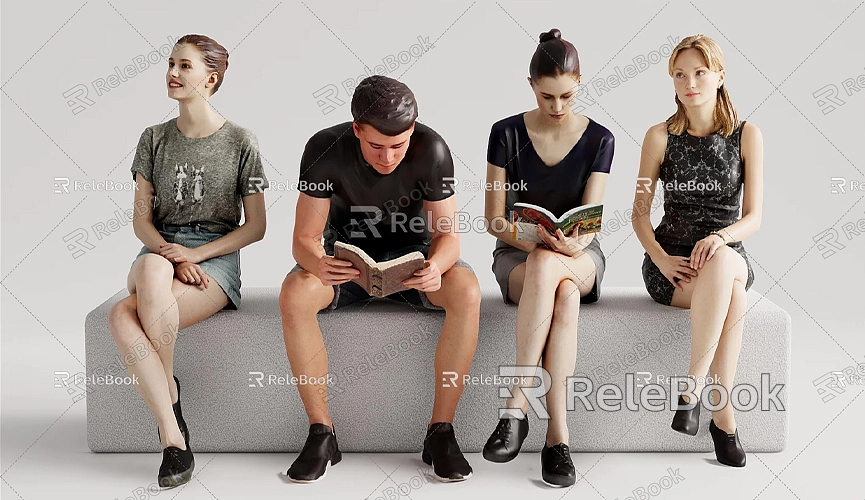
Next, you can begin adding facial features and body contours. Using some of SketchUp's sculpting tools and plugins will significantly improve modeling efficiency at this stage.
- Facial Features: Modeling the face is one of the most challenging parts of character modeling. You can use the Push/Pull Tool and Line Tool to define the eyes, nose, mouth, and other facial features. Start by creating a simple facial outline on the head, and then use the Push/Pull Tool to sculpt areas like the eyes and nostrils. To make the face look more lifelike, adjust the depth and subtle variations in the facial features based on anatomical knowledge, ensuring a more natural look.
- Sculpting Limbs and Body Details: The limbs and body curves need more detailed attention. Adding subtle curves and variations in surface relief to the torso, arms, and legs will help simulate muscle lines and the natural bending of the human body. Use the Push/Pull Tool and Scale Tool to further adjust the proportions and make the overall character shape more realistic.
- Clothing and Accessories: Clothing generally needs to be sculpted based on the character's design style and function. For simple items like a t-shirt or pants, you can use the Rectangle Tool to create the shapes, while more complex fabric wrinkles can be achieved using the Artisan plugin. Accessories like shoes, hats, or jewelry can be modeled using basic geometric shapes like cylinders and spheres, and then refined to add details.
Using Plugins: Speeding Up the Modeling Process
While SketchUp offers powerful modeling capabilities, using professional plugins can be much more efficient when aiming for higher precision and complexity in character modeling. Here are a few common plugins that can help accelerate your modeling process and improve the quality of your models.
- Artisan: Artisan is a powerful sculpting plugin for SketchUp, designed specifically for working with organic shapes and complex details. Artisan can help you intricately sculpt facial expressions, muscle lines, and other body details. With this plugin, you can fine-tune your character model as if you were sculpting clay.
- Vertex Tools: This plugin allows for precise geometric adjustments, especially when working with complex models that have multiple faces and angles. It provides more accurate control, which is helpful for sculpting details, particularly when certain parts of the character model require localized adjustments.
- Profile Builder: If you need to quickly generate objects with complex geometry, the Profile Builder plugin is very useful. By setting different profiles and paths, Profile Builder can help you quickly create structured parts of the character, such as bones, clothing wrinkles, and other detailed features.
- SketchUp Animation: If you plan to add animation effects to your character model, the SketchUp Animation plugin can help you quickly add basic motions, such as walking or jumping, to enhance the dynamic effect of the character model.
Materials and Textures: Enhancing the Model's Realism
After completing the basic modeling, the next step is to apply materials and textures to the character model. This step is crucial to achieving a realistic final effect. While SketchUp’s built-in material library includes various basic materials, you may need additional options to enhance the details of your character.
- Facial Materials: Apply textures for the skin, eyes, and mouth. You can download relevant texture images online or use texture generators to create materials that fit your character's style.
- Clothing Materials: Select clothing materials based on fabric types, such as cotton, leather, or athletic fabrics. You can also add details to the clothing, such as fabric folds or patterns, to make it look more realistic.
- Hair and Accessories: For adding hair and accessories, you can create complex hair effects using texture painting techniques. For smaller items like earrings or glasses, you can design their shapes using the Draw Tool and then apply appropriate materials.
Rendering and Animation: Bringing the Model to Life
Finally, you can use SketchUp's rendering plugins to add lighting and shadow effects to make your character model more dynamic and realistic. Rendering plugins like V-Ray and Enscape can help simulate real-world lighting effects, allowing your character model to showcase richer details and realism. Additionally, if you need to add dynamic effects, consider exporting the model to other animation software for more advanced motion design.
Although SketchUp is not specifically designed for character modeling, its simple and intuitive modeling approach, combined with plugins and techniques, allows you to create highly expressive and detailed character models. Through continuous practice and detailed sculpting, you can master the various methods for creating character models in SketchUp, from simple figures to complex, realistic characters.
If you need high-quality 3D textures and HDRI for your models and virtual scenes, you can download them for free from [Relebook Texture Library](https://textures.relebook.com/). For beautiful 3D models, visit [Relebook 3D Model Library](https://3dmodels.relebook.com/), where Relebook offers a wealth of premium 3D resources.
With these techniques and resources, you can gradually improve your modeling skills and create character models that meet your project’s needs and spark your creativity.

